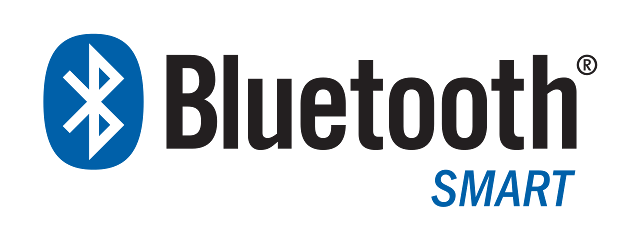
However, in the case that you have issues pairing your two devices via Bluetooth or that you have frequent failed Bluetooth transfer, here are few approaches you can use to troubleshoot the various issues that may affect pairing your Bluetooth devices.
HOW TO PREVENT BLUETOOTH TRANSFER FAILURE INCLUDING INTERNAL ERROR
1. Make sure Bluetooth is turned on. You should see the little Bluetooth icon at the top of your phone’s screen. If you don’t, go into the settings to enable it.
2. Determine which pairing process your device employs. The process for pairing devices can vary. Sometimes, for example, it involves tapping a code into your phone. Other times, you can just physically touch your phone to the device you want to pair it with. Whichever method it uses, just determine it.
If you’re not sure how to pair your device, refer to its user guide; Google is your best friend in this regard.
3. Turn on discoverable mode. Prior to the android 5.0 Lollipop, having turned on your phone's bluetooth, you need to enable the "Discoverable Mode. Now, let’s say you want to pair your phone with your car’s infotainment system so you can enjoy hands-free calling, texting and navigation. First, go into your phone’s settings and tap on Bluetooth; doing so makes the phone visible to the car. Then depress the buttons on your car's infotainment system, usually on the steering wheel or center stack, to get it looking for the device.
Once it finds your phone, the car may ask for a numeric code you need to confirm or input on your phone. Having done that, the devices should be paired.
4. Check the proximity between the device you are pairing. While you wouldn’t think someone might try to pair an iPad with a keyboard if the two weren’t sitting right next to each other, it’s probably worth noting that you should make sure any devices you're trying to pair are within five feet of one other.
5. Power the devices off and back on. A soft reset sometimes can resolve an issue. With phones, an easy way to do this is by going into and out of airplane mode.
6. Charge up both devices you're trying to pair. Some devices have smart power management that may turn off Bluetooth if the battery level is too low. If your phone isn't pairing, make sure it and the device you're trying to pair with have enough battery juice especially, if your android device is on battery manager.
7. Delete a device from a phone and rediscover it. If your phone sees a device but isn’t receiving data from it, sometimes it helps to start from scratch. In iOS settings, you can remove a device by tapping on its name and then Forget this Device. In Android settings, tap on a device’s name, then Unpair. After removing a device, start at step 1 on this list.
8. Get away from the Wi-Fi router. Another potential obstacle to successful pairing is interference from devices that use the same spectrum, such as your Wi-Fi router.
9. Move away from a USB 3.0 port.
10. Make sure the devices you want to pair are designed to connect with each other. Whether it’s a headset, speaker, mouse, keyboard, camera or something else, your device has a specific profile that spells out what it can connect with. If you’re not sure, check the user manual.
11. Download a driver. If you’re having problems pairing something with your PC, you might be lacking the correct driver. The simplest way to figure this out is to do an online search for the name of the device you’re trying to pair along with the word “driver.
13. Update the hardware’s firmware. Some automotive audio systems recently wouldn’t pair with the iPhone 5, for example, because the Bluetooth drivers in these systems didn’t work with Bluetooth 4.0. If you’re not sure how to get the latest firmware for your hardware, check with the device manufacturer.
14. Keep in mind that not all wireless devices use Bluetooth. Alternatives include the Wireless Gigabit specification, Wireless HD, ANT+, ZigBee, NFC as well as Wi-Fi Direct. These other technologies typically won’t work with your phone, tablet or PC without some kind of additional hardware.
14. Power down likely interferers. Say that faithful Bluetooth speaker usually connects to your partner's smartphone instead of yours. If you're having trouble pairing your phone with the speaker, it could be because the speaker is trying to activate its usual connection. Some older devices are very simple. They just try to connect with the last thing they paired with. If a Bluetooth device was previously paired with something else, turn off that other gadget.
I hope you are able to resolve most of the issues you have with your Bluetooth devices using any of these simple approaches. If you know of any tip we've missed, share in the comments below!
Advertisement | Similar Tutorials |