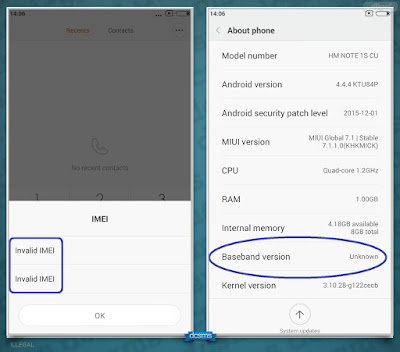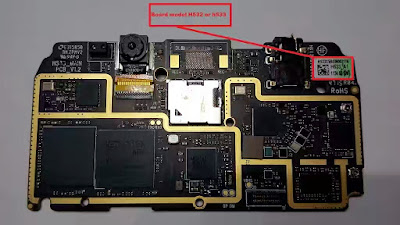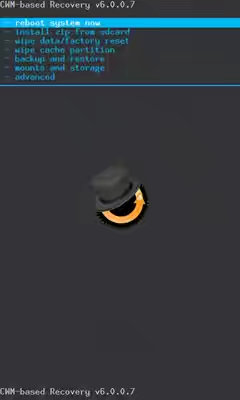This article proffers solutions to Unknown Baseband, Invalid IMEI, no Service and No SIM card detected errors encounter on most MTK android devices.
For Infinix Hot Note Pro and Hot Note users (all variant) see one-stop solution to solve Unknown Baseband and Invalid IME here: Infinix Hot Note x551 Nvram Backup Download (all variats) and How to Flash it
In most cases, the issue of Unknown Baseband, Invalid IMEI, No Service or No SIM card detected error of most MTK android devices usually occur when you flash a new custom ROM on the phone especially; when it's an upgrade from android KitKat ROM to Lollipop.
Other times, this issue may occur if you flash wrong stock ROM firmware using SP Flash Tool as well.
The control for the Baseband and radio that controls the network signal are located in the NVRAM folder which is located in;
data/nvram/md/NVRAM/NVD_IMEI
And specifically in a file named;
MP0B_001
Once this file is missing or malformed the NVRAM partiton of your MTK android device is corrupted, and that makes your phone's IMEI and radio functionality to malfunction or cease to work.
Here, I discuss few methods that can be used to fix this error. The solutions discussed here are perfect for and varies from device to device.
DOWNLOAD LINKS NOTICE: the download link for each of the files needed to carryout any or all of the operations in the method discussed here are in the download section here.
How to Solve Unknown Baseband, Invalid IMEI Error On MTK Android
From here, I would discuss, one after another, different methods you can use to solve the Unknown Baseband and Invalid IMEI issues of the MTK android devices.
Method 1. MP0B_001 Method
The aim of this method is to create a new MP0B_001 file and replace it with the currupted one already in the phone.
How to Do it:
And by now, your SIMs should be detected, IMEI reflected and Baseband version changed from unknown to what it should be.
Method 2. IMEI Replacement Method
This method involves the use of MTK droid tools and is only applicable when your SIM cards are detected but IMEI is invalid or null.
To do this:
- 1. Download MTK droid tools
- 2. Download PdaNet
- 3. Enable USB debugging on the phone then connect it to the PC (don't enable mass storage). In some phones, you need to enable MTP.
- 4. Install PdaNet on the PC.
- 5. Extract and launch MTK droid tools on the PC (still with the phone connected to PC)
- 6. MTK droid tools should detect and display your phones details
- 7. Click on IMEI/NVRAM
- 8. Supply the IMEI(s) then click Replace
- 9. Restart your phone.
By the time the phone restarts, your IMEI issue should have been resolved.
Method 3. NVRAM Restore Method
This method requires that you have a backup NVRam file of another phone of the same type.
- 1. Download MTK droid tools
- 2. Download PdaNet
- 3. Enable USB debugging on the Working-Perfect phone then connect it to the PC. You may enable MTP but NOT Mass Storage.
- 4. Install PdaNet on the PC with the phone connected; you should get a message saying drivers installed successfully.
- 5. Extract and launch MTK droid tools on the PC (still with phone connected to PC)
- 6. When MTK droid tools detect and displays your phones details
- 7. Click IMEI / NVRAM
- 8. Click Backup
- 9. Connect the phone with Baseband / IMEI error to the PC still with MTK droid tools opened
- 10. Still under IMEI / NVRAM, click Restore
- 11. Select the appropriate files from the windows that pop up
- 12. Reboot the phone once the operation is complete
Method 4. Engineering Mode Method
1. Download and Install Mobile Uncle then grant superuser permission- 2. Select Engineer mode
- 3. Select Engineer mode (MTK)
- 4. Navigate to the Connectivity tab
- 5. Select CDS information
- 3. Select Radio Information
- 4. At Phone 1: Insert the command below then click Send at command
AT+EGMR=1,7,"IMEI1"
5. At Phone 2: Insert the command below then click Send at command
AT+EGMR=1,10,"IMEI2"
NOTE: If you get an error like "This command is not allowed in user build" then leave a space between AT+ and EGMR so that the code will appear as shown below
AT+ EGMR...
6. Go back to Mobile uncle home screen7. Click on Engineer Mode8. Select Engineer mode (Android)9. Select Phone information10. Click Turn on radioAnd by that, you have done the needful and the Unknown Baseband and Invalid IMEI issues should now be corrected.
Download Section: