However, as recently experienced on Infinix Hot 2, X510, the phone was brought to my office for repairs and was eventually factory-reset but could not get pass the setup stage even after entering the correct password and username of the Google account that was linked with the phone before it was factory reset.
What the phone does is that, after entering the correct Username and Password, it keeps asking for the Username and Password again and again. Even after flashing the phone using SP Flash Tool, the problem persists.
I noticed that lots of Infinix Users are already experiencing this kind of error which I refer to as "BUG". If you are one of them, here, I narrate how to simply get pass the setup stage.
NOTE: this process will help you flash the phone in such a way that it would not request for Username or Password again.
1. Download USB VCOM Drivers from here, SP Driver Auto-installer from here and SP Flash from here. Install the 2 drivers and setup SP Flash Tool on your PC.
2. Download Stock MTK Backup for your Infinix phone, e.g Infinix Hot 2. Download all MTK Android Stock ROM and Firmware from here.
3. Lunch SP Flash Tool on your PC.
4. Click on Scatter File and then, navigate to the folder wherein you have downloaded/extracted the Stock ROM for the phone in question. Select the Scatter File as seen in the image below.
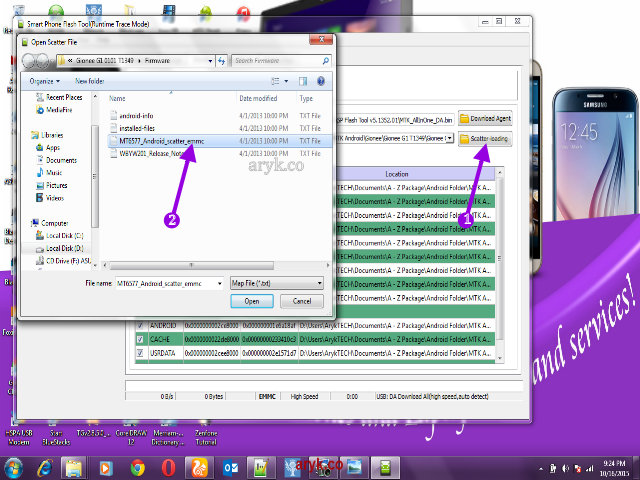
5. Click on "Format" tab on SP Flash Tool.
6.Setup the tab as seen in the image below.

7. Click "Start".
8. Now, Switch off your phone and/remove the battery, re-insert the battery and connect it to the PC. Wait few seconds for SP Flash to detect the phone and commence the formatting operation.
NOTE: this process will format all the partitions on your android device except the bootloader/preloader therefore, your phone will remain "DEAD" until you re-flash the Stock ROM back on it following the normal procedure for flashing stock MTK Backup on Infinix android devices.
For info on how to flash Stock ROM on your Infinix android device, see: Pro Guide for Flashing Stock ROM On MTK Android or the specific guide on how to flash Infinix MTK Android device here.
Advertisement | Similar Tutorials |