Looking for a Flash-able Stock ROM for your Android Phone?
After reading the comments and suggestions from this blog's previous articles, there are a lot of android users who are looking for a flash-able Stock ROM for their device, however, I don't have their kind of device in hand and it's impossible for me to create you one. But hey, I have an idea how will you able to get a Stock ROM for your MTK devices and you, yourself can make it on your own.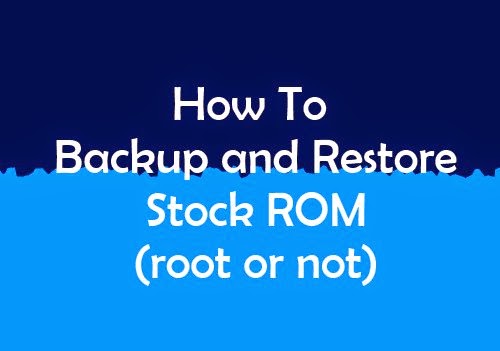
Create your own Stock ROM for your MediaTek (MTK) Android Smartphone
Thanks to XDA members who contributed to MTK development, Mediatek smartphone users can now be able to create their own Stock ROM and use it as a backup whenever serious matters occur to their loved devices. With the use of prepacked tools, MTK android users no longer needs much developer for their device because they can be one.
How To Make, Backup and Restore Stock ROM Flashable with SP Flash Tool
On this tutorial, we will be using SP Flash Tool and MTK Droid Tools to successfully make a flashable Stock ROM for our MediaTek devices.
Preparations (Please Read):
Make sure to prepare all the necessary requirements before proceeding or else, proceeding below is just a waste.
You must have the device in hand with CWM recovery. Download and install the MTK USB Drivers in your computer, it contains 6 other USB drivers needed to detect your device. Also, you must download MTK Droid Tools and SP Flash Tool, extract them to any location or folder you are comfortable of accessing. If all are ready, let's proceed to the instructions.
Instructions:
You must have the device in hand with CWM recovery. Download and install the MTK USB Drivers in your computer, it contains 6 other USB drivers needed to detect your device. Also, you must download MTK Droid Tools and SP Flash Tool, extract them to any location or folder you are comfortable of accessing. If all are ready, let's proceed to the instructions.
Instructions:
Creating Stock ROM Backup
First, reboot your MTK android device into CWM Recovery and connect your device to your computer using USB Cable.

From your computer, Open MTK Droid Tools.exe, run it as administrator. Wait for your device to be detected since you have installed the USB drivers. You will notice that color on the lower-left corner of the tool will turn cyan-blue.
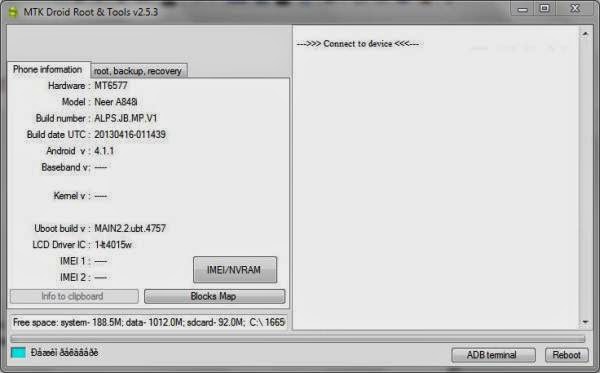
On MTK Droid Tools, click on root, backup, recovery tab and click the Backup button to start full stock ROM backup.
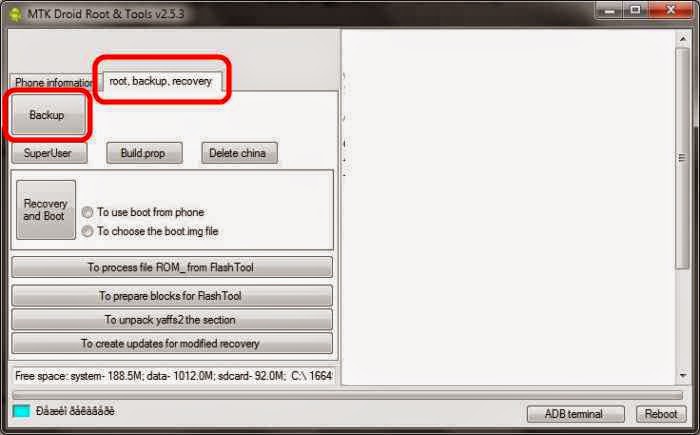
Wait for the tool to backup your whole Stock ROM. You can see that the ROM backup will be saved on \MtkDroidTools\backups.
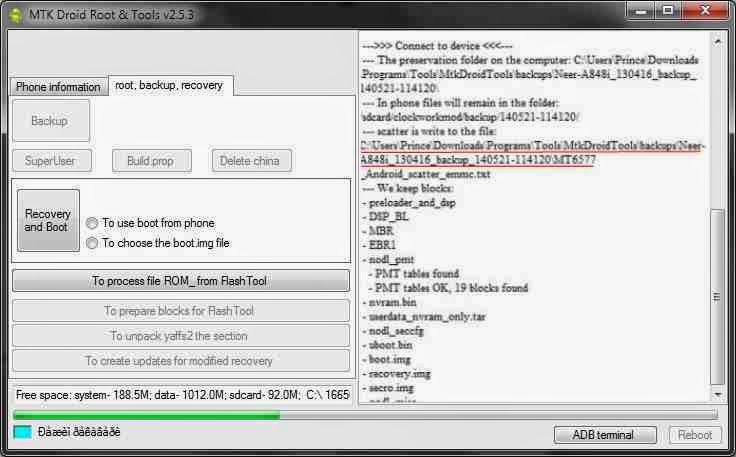
Wait until a prompt will appear asking you "Pack-up the backup" or something like that, press NO, it will just compress the backup you have made and what we need is the uncompressed ROM backup.
Check the status message and check is the task is completed. "Task ended".
It is not done yet, we have to prepare this backup to make it flashable through SP Flash Tool. To do it, click on To prepare blocks for Flash Tool.
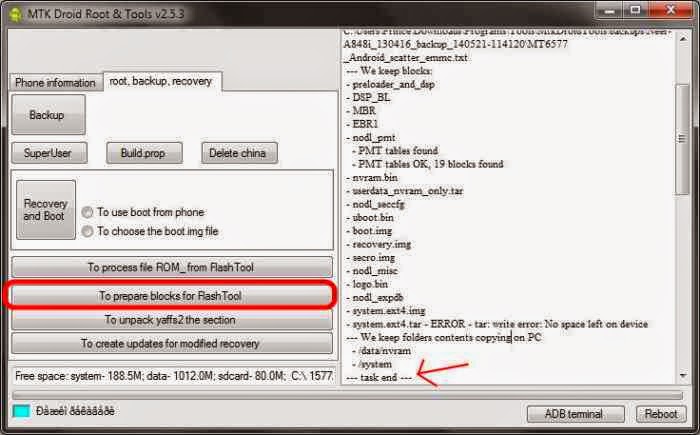
A new windows will appear asking fol a .md5 file of the backup. So navigate to the MTK Droid Tools folder where your backup is found. Open the backup that your have created earlier and select the files.md5 click OPEN.

Wait for MTK Droid Tools to copy the files for SP Flash Tool, check the status messages until the copying is complete.
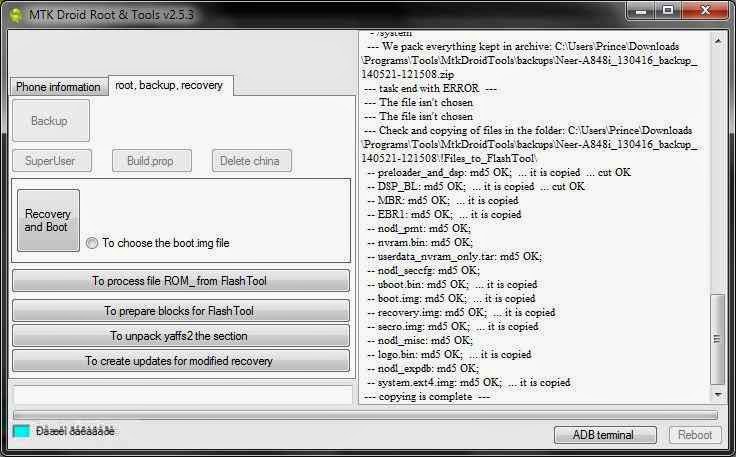
When the tool is done, you have now created the Stock ROM backup of your device!
How To Restore the Stock ROM of your MTK device?
Open SP Flash Tool.exe, run as administrator. Load the scatter file (click scatter-loading) which you have prepared from MTK Droid Tools to be flashable through SP Flash Tool. It can be found in the !Files_to_FlashTool folder of your Stock ROM backup (only if you have just made a backup) or from where you have saved or placed the Stock ROM. But in my case, I saved it on !Files to FlashTool folder.
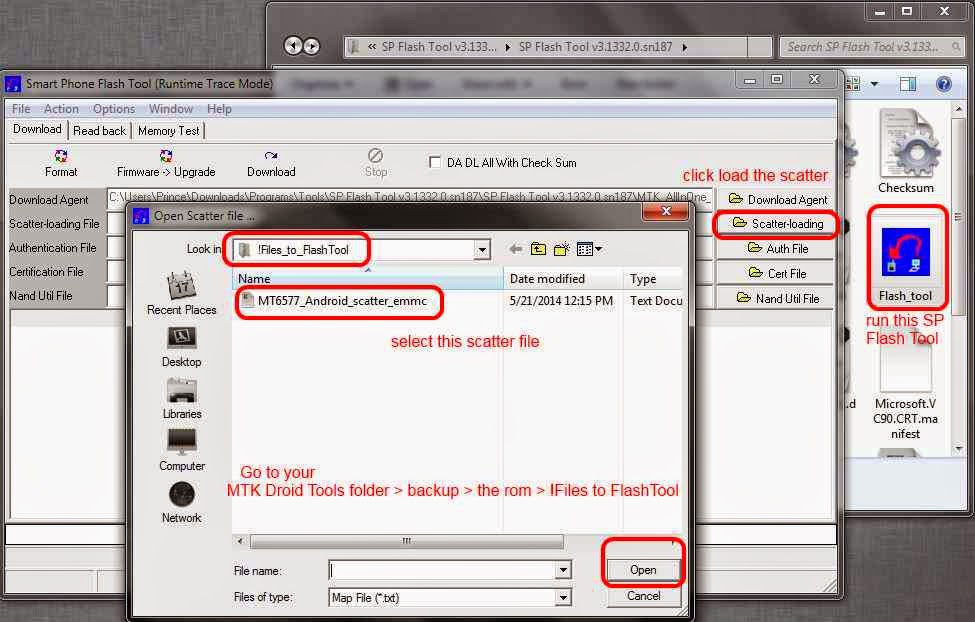
After you loaded the scatter file, it will look like the image below. All must checked except for Cache and User Data, and most importantly, do not check Preloader and DSP_BL or else you'll brick it. Those checked partitions will be restored, make sure not to touch or move the backup files so that your phone will be restored in your previous stock ROM, also to avoid boot loops and bricking.
As you can see, the Stock ROM partition backups are found on its specific locations under location column. If the locations do not appear (except for CACHE and USRDATA), the backup stock ROM is not in the proper place. To fix that, you must move the files of the stock ROM to the same location where the Scatter file is stored.
To restore or flash the Stock ROM backup, first, turn OFF your MTK android device and remove the USB cable. If your phone was already turned OFF, click Download from SP Flash Tool, a prompt will appear, just click YES. Immediately connect your turned OFF device to your computer via USB Cable.
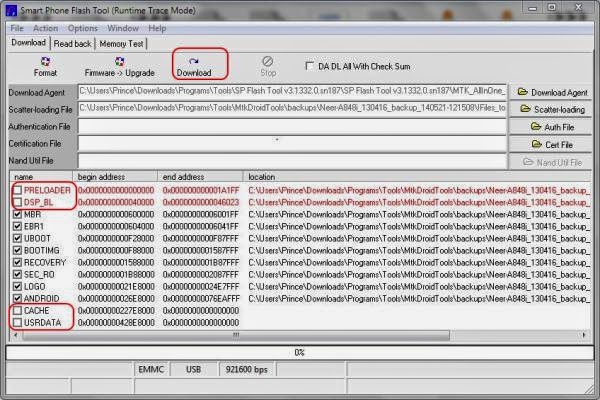
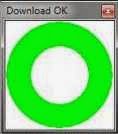
Done! You have successfully restored the stock ROM.