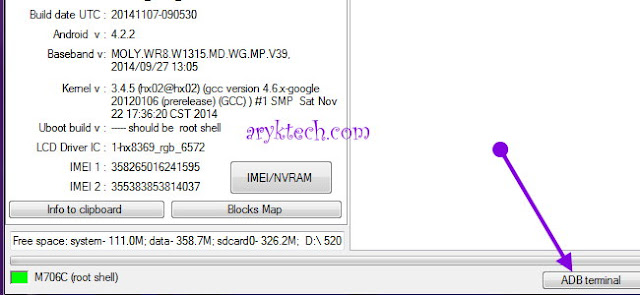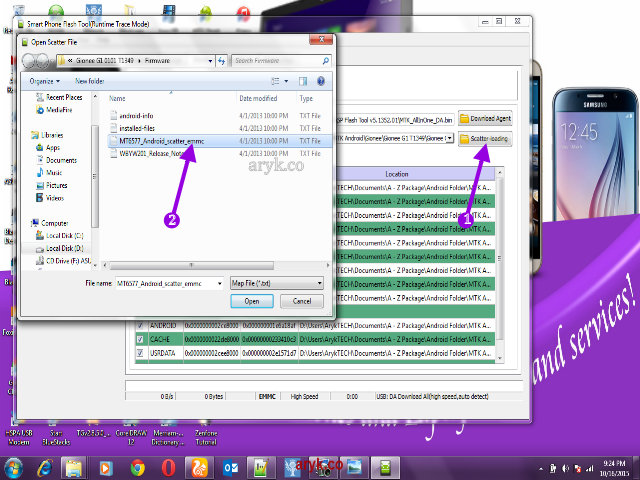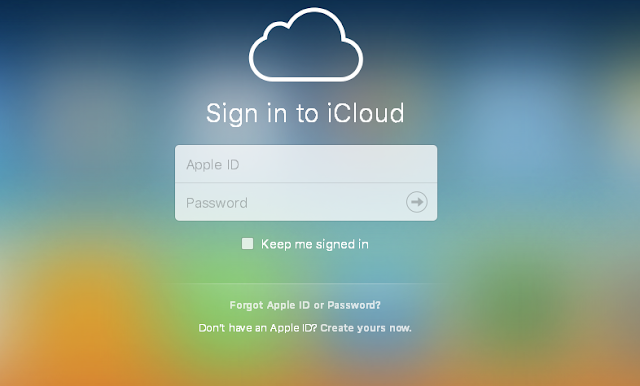|
| visit iOS Solutions on ArykTECH |
In response to that debate, Apple introduced iCloud; Find My iPhone to be precised.
Find My iPhone is a feature built-in with most Apple devices. This feature can be accessed using an Apple ID which is setup with the phone mostly, at the first-time use.
Since the Apple A4 devices, Apple has being consistently strengthening the security of the iCloud Find My Phone feature and indeed, it is secured however; this Apple Find My iPhone feature has some flaws which could be referred to as weaknesses.
Wonder what the weaknesses are? Yes. Here they are.
1. GPS/ Location Service: the aim of the Apple Find My iPhone feature is to help you remotely access and control your Apple device in case it is lost or stolen but this feature will not be fully active except GPS/Location service is turned-on on that particular Apple device.
In essence, it is impossible to remotely control an Apple device whose Location service is turned off -this is a weakness! However, it should be noted that you can instruct Apple to Erase or Lock the Apple Device in question whenever it is found thus; when the location service is turned on.
ProTIP:
- It is a good practice to always have your location service turned-on. Doing so will give you more control and confidence over your Apple Device.
- If you are security conscious and DO NOT want unwanted apps have access to your movements, you may turn-off your location service but USE strong lock-password instead.
Recommended:
- When you Lost your Apple Device: What to Do
2. Voice Recognition System: from personal experience, more than half of those who bring Apple Devices to ArykTECH for iCloud Removal or Unlock service are legitimate owner(s) of the device(s). Why does this happen?
Most people setup iCloud on Apple devices not knowing the implications or the functions of the services.
In fact, majority don't use more than the picture, music and few other backup and sync services on their Apple devices.
However, when a new update arrives and the device is updated, they come to realize the number one reason for setting up an Apple device with Apple ID; because the device cannot be setup except the correct username and password used to setup the device in the first place are supplied. Worst still, no Voice Recognition system built with the Apple Device to identify the original owner.
ProTIP:
- Setup Apple ID on your device using publicly available email services such as Gmail, Yahoo etcetera rather than Apple iCloud ID such yourname@iCloud.com.
- Setup a strong but relevant password for your Apple Device.
Recommended:
- How to Setup Better Password for your Apple ID
3. Fingerprint System: although, this system cannot be incorporated in all Apple devices because of the hardware, but, starting from Apple iPhone 5s, this system should work. If this is done successfully; if not all original users that have lost access to their Apple device can regain access to it, future deficiency can be prevented using the fingerprint System.
Advertisement | Similar Tutorials |