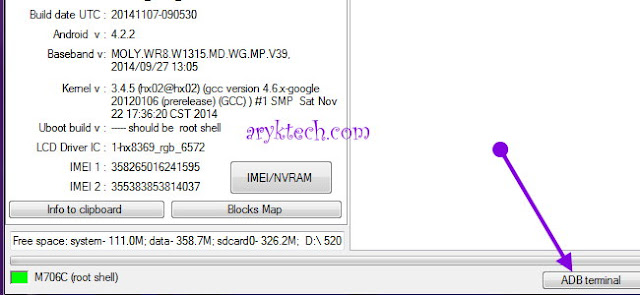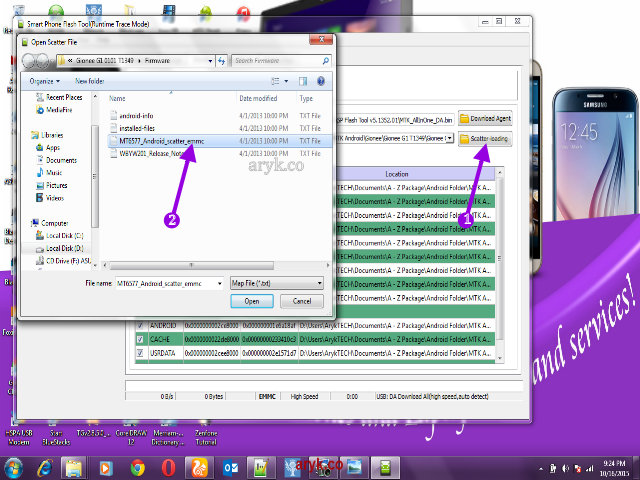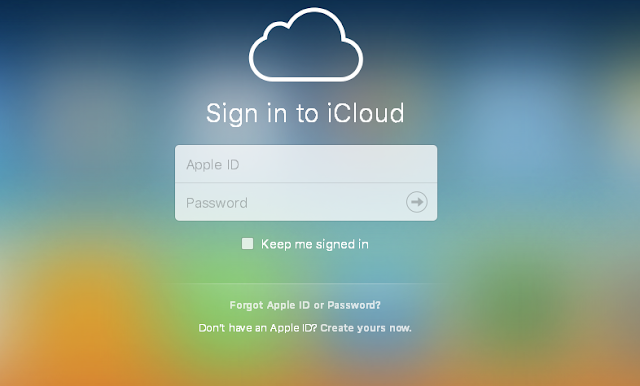Just like the MTK android devices, there are several android devices powered by SpreadTRUM of which iTel android devices are the commonest SpreadTRUM android device in Nigeria. As common with every gadgets, there are times when these devices would develop faults, either software or hardware.
Of course, you would need to service it. -that's exactly why this tutorial is here.
| This tutorial is made specifically for those who have purchased the A B C Package. A B C Package is a special phone software repair package prepared for every individual who wish to learn solutions to various phone software problems and perhaps, start practicing mobile phone software repairs hence; earning living in the cause. Details about A B C Package is here. |
WHAT IS FLASHING?Flashing is the process of reverting your iTel android device to its factory defaults by means of flashing STOCK iTel firmware on it. Or, by means of flashing Custom ROM/Firmware on it.
Flashing is done to correct any software malfunctions experienced on any iTel android devices. Even those that seem persistence after performing a Factory-Reset would be corrected by flashing the iTel android device.
Unlike the MTK android devices, the procedures for flashing SpreadTRUM android devices is straight therefore, I would dive straight to the flashing exercise.
Now, shall we proceed?
1: DEFINITIONS OF TERMS USEDBefore we begin the flashing exercise, let us do a bit of introduction by introducing ourselves to the terms to be identified while flashing iTel android.
- OS VERSION: this refers to the version of the firmware for which you have and that that you are going to use to flash the iTel android device.
- MODEL VARIANTS: usually, there are different variant(s) of some iTel android devices as in the case of iTel 1351E and 1351.
HOW CAN YOU KNOW THE DIFFERENT VARIANTS OF iTel ANDROID DEVICE?For iTel android device, it's simple. By simply checking the label behind the battery seat on the phone or by navigating to
Settings >> About >> section of the phone, you can see detailed information about the phone right there.
- FIRMWARE: iTel firmware is usually compressed and packed in a compressed file known as .PAC. This file, when flashed on iTel android devices, contains all the images, GUI and the entire files necessary to run android OS on your iTel android device and other SpreadTRUM android devices parked in similar format.
Flashing can upgrade or downgrade your iTel android device. It all depends on the versions of the firmware you used while flashing the phone.
WHERE CAN YOU DOWNLOAD ITEL FIRMWARE?You may download Firmware for most
iTel android devices on ArykTECH.com here.
HOW TO FLASH iTEL ANDROID DEVICE USING SpreadTRUM FLASH TOOL
1: Download the specific firmware for the iTEL android device from the link above.
2: Download SpreadTRUM Flash Tool from here and then,
download Android Drivers for SpreadTRUM android device from here.
3: Open the SpreadTRUM Flash Tool you downloaded from the link above. It is compressed in a zip file, simply extract it onto a folder on your PC, open the folder to locate the SpreadTRUM Upgrade Tool application and then; double-click it to lunch the program.
See the image below:
NOTE: Remember to install the SpreadTRUM Android Drivers following the normal Windows Drivers installation procedures.
4: Switch off your iTel android device and then, connect it to your PC.
5: Now, select the specific STOCK FIRMWARE you downloaded for your iTel android device by clicking on the
Select Pack icon. See the image below.
6: As soon as the file is loaded successfully, click on "
Download Button" to commence the flashing operation.
NOTE: During the flashing operation, your phone may reboot once or twice. Just leave it and do not interrupt the operation.
7: Once the flashing operation is successfully completed, you will see "
Previous Passed" message displayed in green on the SpreadTRUM Flash Tool.
CONGRATULATIONS! You have now successfully flashed your iTel android device.
Advertisement
| Similar Tutorials
|