However, before you upgrade to the iOS 9.1, it is a good idea to know why you need the upgrade and what differences it could be of compare to what you currently have. Below I give a preview of what the iOS 9.1 look like.
The iOS 9.1 definitely featured improvements which include security updates, bug fixes and performance enhancements. The most noticeable fun part is the additional 150 new emoji pack that enhances communication and expression, Live Photo auto-cut and a few other new features.
So, now, are you willing to upgrade to the new iOS 9.1? Here is how!
HOW TO INSTALL iOS 9.1 WITHOUT ANY PC, USING YOUR iPHONE OR iPAD
One of the easiest and commonest methods to upgrade iOS devices; iPhone or iPad is via OTA (Over the Air) updates. This method involves you to have a very stable and relaible internet access either wifi or 4G/LTE.
This method is fast, efficient and easy to do but not usually advisable for some of us that like Jailbraking our iPhone and iPad.
Anyways, if you would prefer the OTA update method to upgrade your iPhone or iPad to the iOS 9.1, here you go:
1- Make sure you have recently backed up your iPhone or iPad on your iCloud account.
2- Lunch Settings from your Home screen.
3- Tap on General.
4- Tap on Software Update.
5- Tap on Download and Install.
6- Enter your Passcode when prompted.
7- Tap Agree to the Terms and Conditions and re-confirm again by tapping Agree.
8- Tap Install Now to start the update.
HOW TO INSTALL iOS 9.1 UPDATE ON YOUR iPHONE OR iPAD USING MAC OR WINDOWS PC
Updating your iPhone or iPad using your PC is always faster and safer especially, for those that might want to jailbreak their iPhone or iPad, updating the iPhone or iPad using PC method is recommended.
In either case, if you are willing to upgrade your iPhone or iPad to the iOS 9.1 using the PC method, here we are.
2- Lunch iTunes on your Windows PC or Mac
3- Plug your iPhone, iPod or iPad to the PC using your compatible USB Cord or, USB to 30-pin Dock cable.
4- Click on the device icon at the top left. This brings you to the device tab where you see details about your iPhone, iPad or iPod.
5- Click Check for Update in the Summary pane.
6- Click on Download and Update.
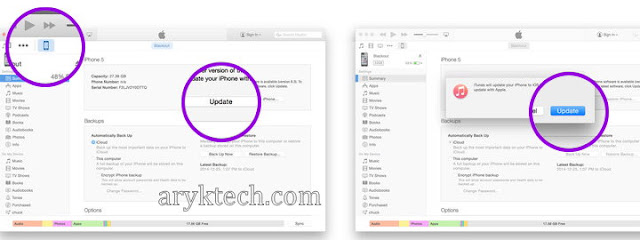 7- Agree to the Terms and Conditions.
7- Agree to the Terms and Conditions.8- Input your Passcode on your iPhone or iPad when prompted.
Advertisement | Similar Tutorials |


