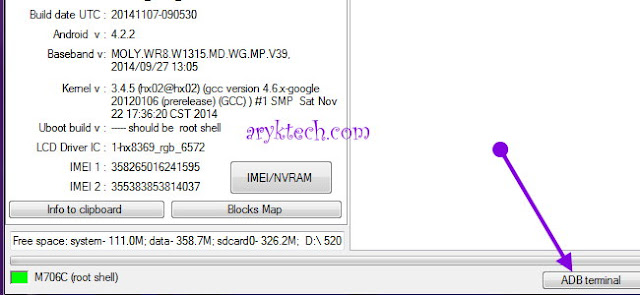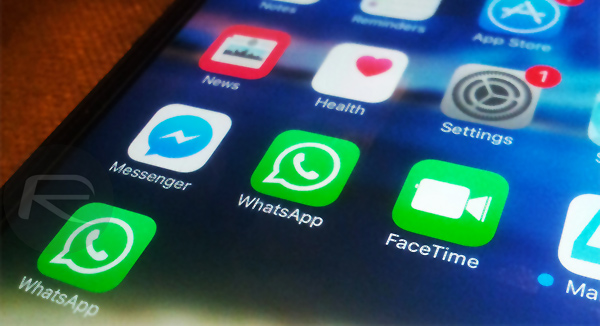
HOW TO USE MULTIPLE WHATSAPP ACCOUNT ON AN iPHONE
1. Download and install WhatsApp on your iPhone from the iOS App Store the usual way. Activate it using your main phone number.
2. Now to install another Whatsapp on the same iPhone, launch the Safari browser on your iPhone. On the browser address bar, navigate to this weblink: ios.othman.tv.
3. Once there, tap WhatsApp 2.
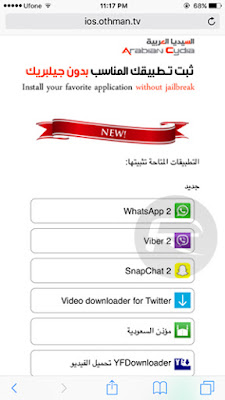
4. You should now see an orange colored WhatsApp icon, and just below it, a green button. Simply tap that green button to download WhatsApp 2.
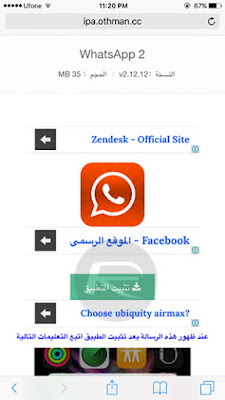
5. Your device will now prompt you with a dialogue box asking you if you would want to install the app, or cancel it. Tap Install to begin the download.
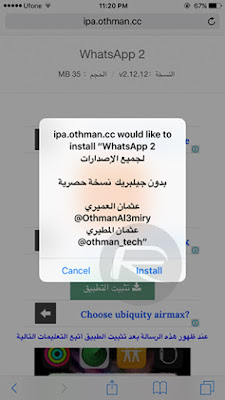
By now, you may exit Safari and wait for WhatsApp 2 to be downloaded and installed on your iPhone.
6. Once installed, launch the Settings app, navigate to Settings > General > Profile.
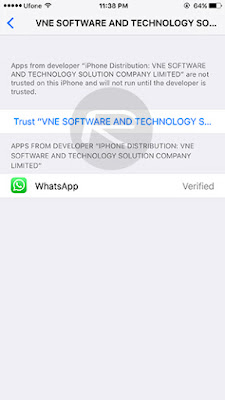
7. Here, tap Trust “VNE Software and…” and when prompted to confirm, hit the Trust button.
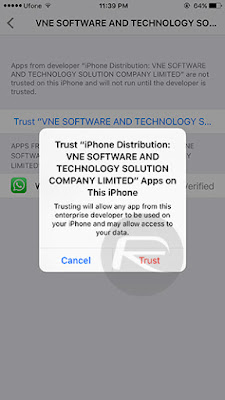
8. Now launch the second WhatsApp installed on your Phone and follow the usual activation process, but this time, you are expected to use your other phone number for verification purposes otherwise; the first/main Whatsapp will deactivate your main line..
What is your take on this? Do you have other option? Share with us in the comment box below.
Source: RedmondPie
Advertisement | Similar Tutorials |