Here is a TWRP recovery for iTel 1503. You can either flash this recovery image on your iTel 1503 using SpreadTRUM Android Download Tool, Mobile Uncle or recovery manager and RashR.
What's TeamWIN (Twrp) Recovery?
TeamWIN Recovery which is also known as TWRP Recovery is one of the most commonly used custom recovery available for Android devices.
Although, it is less common with SpreadTRUM android devices which the iTel 1503 belongs, TeamWIN recovery is an advanced recovery compare to most other custom recovery; most people will agree.
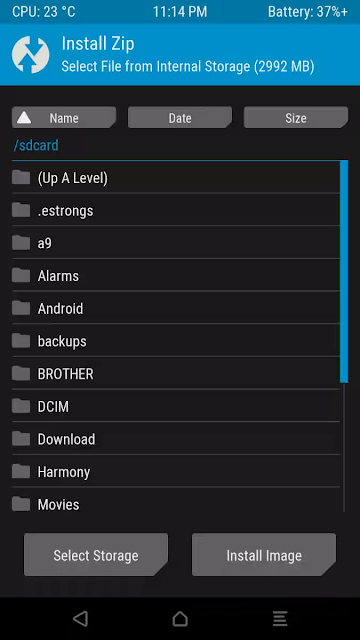
Features of the TWRP Recovery 3.0.2 for iTel 1503
* Support for NVram backup.
* MTP Support.
* Boot.img backup.
* Recovery.img backup.
* Uboot backup.
* Emmc repair.
* Recovery.img and boot.img install/flash.
* USB OTG Support.
* More features working.
*Disclaimer:
This update is provided As Is.
ArykTECH, TeamWIN Recovery or any other parties relating to the development of this Recovery.img are not responsible for your actions, thus; if your device is damaged, got bricked or any other loss you may suffer as a result of this upgrade. Upgrade at your own discretion and endeavor to follow the instructions for flashing this recovery on your iTel 1503 carefully.
How to Flash this Recovery.img On your iTel 1503
First, decompress the downloaded recovery to obtain the img file of the TWRP Recovery in the folder and then, use any of the methods listed below to Flash the Recovery on your iTel 1503.
1. For SPD Download Tool method, see here: How to Flash Recovery.img On SpreadTRUM Android Using SPD Download Tool.
2. For Mobile Uncle Method, see here: How to Flash Recovery.img On SpreadTRUM Android Using Mobile Uncle.
3. For RashR Method, see here: How to Flash Recovery.img On Android Devices Using Rashr.
Download Section:
Download TWRP Recovery for iTel 1503 here

