INNJOO android devices are probably just becoming common among Nigerians -thanks to Jumia and Konga massive promotions for these amazing new products. Recently on ArykTECH, we have discussed how to flash MTK Android devices in general. But, in this tutorial, we will specifically discuss how to flash INNJOO MTK android devices.
| This tutorial is made specifically for those who have purchased the A B C Package. A B C Package is a special phone software repair package prepared for every individual who wish to learn solutions to various phone software problems and perhaps, start practicing mobile phone software repairs hence; earning living in the cause. Details about A B C Package is here. |
WHAT IS FLASHING?Flashing is the process of reverting your android device back to its factory default by means of flashing its stock ROM back on it or, by means of flashing custom ROM on it meanwhile, in this regard, we are refering to INNJOO android device.
Just as to other android devices, flashing is done to correct any software malfunctions experienced on any INNJOO android devices. Even those that seem persistence after performing a Factory-Reset would be corrected by flashing the INNJOO android device.
In this section of this tutorial, I discuss how to flash INNJOO android devices using the Stock Firmware and, I assume that you have no knowledge of INNJOO android devices hence; I take this tutorial from scratch to finish.
Now, shall we proceed?
1: DEFINITIONS OF TERMS USEDOS VERSION: this refers to the version of the firmware for which you have and that that you are going to use to flash the INNJOO android device.
MODEL VARIANTS: usually, there are different variant(s) of some INNJOO android devices as in the case of INNJOO i1 and i1s, INNJOO i2 and i2s among others.
In most cases, these variants of INNJOO android devices look so identical that you will think they are the same whereas they are not.
HOW CAN YOU KNOW THE DIFFERENT VARIANTS OF INNJOO ANDROID DEVICES?As for INNJOO android devices, it's simple. By simply checking the label behind the battery seat on the phone or by navigating to
Settings >> About >> section of the phone, you will see all the details you need about the phone including its model number and the likes.
FIRMWARE: INNJOO firmware contains all the files, programs including images, GUI and the entire files necessary to run android OS on your INNJOO device. The firmware is being used to flash INNJOO android devices.
CLASSES OF FIRMWARE/ROMIn android,
firmware are also being refered to as
ROM. On some rare occasions, it is called
Flash Files and they are of two classes.
1. STOCK FIRMWARE: this is the firmware made by INNJOO for each and every INNJOO android device. The firmware could be extracted or downloaded directly from INNJOO server.
2. CUSTOM FIRMWARE: this is usually referred to as ROM. This is a custom firmware modified by an individual or a group of people.
To upgrade or downgrade an INNJOO android device, it all depends on the versions of the firmware you used while flashing the phone.
Example:
If you want to flash an INNJOO android device whose OS is Android 4.4.2 Kitkat and you use an android 5.1 Lollipop firmware/ROM to flash the phone, the phone would be upgraded to 5.1 Lollipop. The reverse is the case when you flash with a lower version of the same firmware.
WHERE CAN YOU DOWNLOAD INNJOO FIRMWARE?The Stock Firmware for all INNJOO android devices have been gathered and uploaded by ArykTECH. You may
download INNJOO android devices MTK STOCK FIRMWARE from here.
HOW TO FLASH INNJOO ANDROID DEVICES USING SP FLASH TOOL
1: Download the specific firmware for the INNJOO android device from the link above.
Skip this step 1 if you already have the firmware for the phone.
2: Download SP Flash Tool from here and then,
download USB VCOM for MTK Android Drivers from here.
3: Open the SP Flash Tool you downloaded from the link above. It is compressed in a zip file, simply extract it onto a folder on your PC, open the folder to locate the SP Flash Tool application and then; double-click it to lunch the program.
See the image below:
NOTE: Remember to install the USB VCOM for MTK Android Drivers following the normal Windows Drivers installation procedures.
4: Click Scatter File. From there, select Scatter File from within the Stock ROM you have downloaded or prepared to flash on the INNJOO android device.
NOTE: Scatter File, in MTK Android Stock ROM, is a text file that contains the arrangements and MD5 SUM of the partitions contained in MTK android Stock ROM files. The Scatter File helps MTK Android flash tools identify the arrangements of the flash files so that any possible errors maybe avoided.
5: Select Partitions to be Flashed. See the image below;
NOTE: DO NOT select
PRELOADER as part of the partitions to be flashed. Never! And also,
DO NOT select others in the
RED Ring.
6: Click
Download
7: Connect the phone to the PC using its compatible USB Cable.
To connect the phone to the PC, remove the battery from the phone, plug the USB-end of the cord to the PC and then, the other end to the phone. Now, insert the
battery in the phone and then,
tap the
Power Button once.
FINAL NOTEs:1- Wait few seconds for SP Flash Tool to detect the phone and commence the flashing operation.
2- While the flashing operation is in progress, at
NO point should you stop, abort or disconnect the phone until the operation is completed. Doing so may damage the phone.
3- When the flashing operation completes, you will see a
"Round-Green Circle" on SP Flash Tool. When this happens, simply disconnect the phone from the PC, remove the battery and then, re-insert the battery.
You can then Power-On the phone and enjoy!
SECTION 2:HOW TO MAKE FLASH FILES FOR INNJOO ANDROID DEVICEAlthough, all INNJOO android devices flash files are available for download and there maybe no need for you to make or extract flash files or MTK ROM backup from another INNJOO android device. But, in case you do not have enough data to download a particular stock ROM, the tutorial here could be of help.
In this section of this tutorial, I discuss how to make or extract flash files from a fully working MTK android device. The extracted file can be used to flashing any other MTK android device of the same kind and variant.
MAKING FLASH FILES FROM WORKING INNJOO MTK ANDROID DEVICE1: Root the phone and install Busybox on it.
2: Flash Custom ClockWorkMOD recovery on the INNJOO android device to enjoy an uninterrupted operation.
See the
SECTION 3 below for detailed info on how to flash Custom ClockWorkMOD recovery on your INNJOO android device.
3: Download MTK Droid Tools from here, decompress/unzip the file on your PC Desktop.
Download PDANet+ from here and install it on your PC.
4: Open MTK Droid Tools folder and Lunch it by double-clicking the MTK Droid Tools application in the folder.
5: Now, connect your phone to the PC using its compatible USB Cable. Wait few seconds for MTK Droid Tools to detect the phone and then, click "
Root" and follow the on-screen instruction until MTK Droid Tools shows
Green-like ink.
6: Reboot the phone to recovery. Click "
Reboot" on MTKDroid Tools and then, choose "
Reboot Recovery" from the option that displays.
Wait patiently until the phone reboots to recovery and MTK Droid Tools detects the phone.
7: Select "
Root, Backup, Recovery" tab and then, click "
Backup"
Almost immediately, the backup process will begin. Wait until the process completes and then, disconnect the phone from the PC.
FINAL NOTEs:1- When the process is about to complete, MTK Droid Tools will display a message prompt that says "
Pack Backup...?", simply click "
No"
2- When the process finally completes, click "
To Prepare Blocks for Flash Tool". Select the "
files.md5" from the folder where the backup files you just made are saved and wait patiently until the operation completes.
Now, you have successfully extracted/prepared flash files from the INNJOO android device and can be used to flash any INNJOO android device of the same variant.
SECTION 3:HOW TO FLASH Custom ClockWorkMOD RECOVERY ON ANY INNJOO ANDROID DEVICECWM Recovery is one of the commonest custom recovery for android devices especially with MTK android devices among which INNJOO belongs.
In this section of this tutorial, I discuss how to make CWM recovery for INNJOO android devices and flash it on the phone using MTK Droid tools.
CREATING/FLASHING CWM RECOVERY ON INNJOO MTK ANDROID DEVICES1: Root the phone and install Busybox on it.
2: Download MTK Droid Tools and PDANet+ from the links given above (if you have not done so) and install it on your PC.
3: Open MTK Droid Tools folder and Lunch it by double-clicking the MTK Droid Tools application in the folder.
4: Now, connect your phone to the PC using its compatible USB Cable. Wait few seconds for MTK Droid Tools to detect the phone and then, click "
Root" and follow the on-screen instruction until MTK Droid Tools shows the
Green-like ink.
NOTE: This is only necessary if you have not connected the phone to MTK Droid Tools in root access before otherwise, MTK Droid Tools automatically sees the phone with root access.
5: Select "
Root, Backup, Recovery" tab. From here, click "
To use boot from phone" and then, click "
Recovery and Boot".
NOTE: Click "
YES" to the prompts "
To Make CWM Recovery Automatically?" and "
Install Created Recovery to Phone?"
FINAL NOTEs:1- When the flashing operation has been completed successfully, you may boot the phone to CWM Recovery straight away using the MTK Droid Tools or by using the recovery (buttons) combinations.
2- Note that CWM Recovery replaces your INNJOO Stock Recovery and, in most cases, changes your Recovery Boot combination to
Power + Volume up buttons by default.
Advertisement
| Similar Tutorials
|
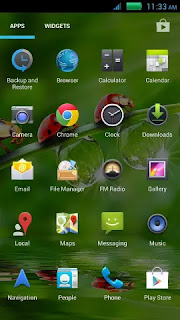 To flash this ROM on your Tecno H7, you only need to flash any custom recovery on your device and follow the straight instructions that follows below:
To flash this ROM on your Tecno H7, you only need to flash any custom recovery on your device and follow the straight instructions that follows below: 2. Turn On your Data Service or Connect to a working and active hotspot.
2. Turn On your Data Service or Connect to a working and active hotspot.

















