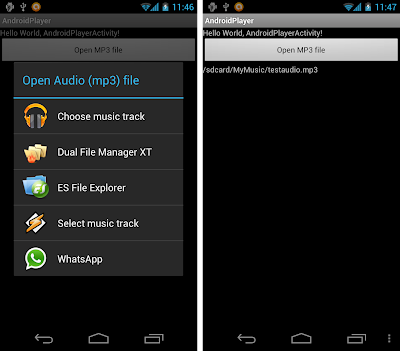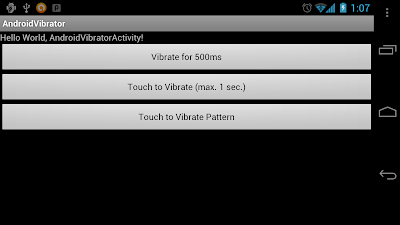A Sony disponibilizou uma nova rom para o Xperia Play uma atualização nova versão 4.0.A.2.368 Gingerbread, pelo sinal muito boa logo abaixo irei citar os benefícios que essa Rom traz.
Obs: não precisa desbloquear bootloader. porque a rom é original basta seguir o tutorial. , lembrando a todos você que funciona tanto no R800a quanto no R800i então não tenham medo.Vantagens que a rom traz abaixo:
1º Based on 4.0.2.A.368
2º Rom mais rapida, em jogos e aplicativos em Geral.
3º Facil de Rotear através do método zergrush..
LEMBRANDO QUE NEM O ANDROID X E NEM O EU SOU ANDROID SÃO RESPONSAVEIS POR QUALQUER DANO EM SEU APARELHO FAÇA POR SUA CONTA E RISCO E SIGA O TUTORIAL A RISCA!!!
Instalando Android 2.3.3 Xperia Play R800a ou R800i
Rom Oficial Android 2.3.3 versão 4.0.A.2.368
Flash Tools 0.6.8.0
Caso você ja tenha o Flash Tools instalado no pc não precisa.
1º Carregar a bateria no minimo 50% recomendo 100%.
2º Instale o Flash Tools 0.6.8.0 e um outro arquivo que vem junto que são os drivers, depois de instalado va no diretório aonde ele foi instalado você verá uma pasta chamadaFirmwares abra ela e coloque o arquivo da rom que você baixou chamadoR800i_4.0.A.2.368_World.ftf dentro dela.
3º Abra o Flash Tools Clique no desenho de um raio, depois selecione flashmode e aperte ok. Selecione o arquivo da rom chamado R800i_4.0.A.2.368_World.ftf que esta dentro da pastaFirmwares.
4º Marque as opções ao lado Wiper User Data e Wipe Cache, se já estiver marcado pule para proxima etapa.
5º Clique em OK.

Irão aparecer as seguintes Imgens:


1º Desconecte o cabo USB, caso ele esteja conectado no PC
2º Desligue o Celular
3º Clique e mantenha pressionado o botão voltar
4º Conecte o cabo usb novamente e aguarde o programa reconhecer o celular Obs: Caso apareça a mensagem "Please install or reinstall device drivers from drivers folder" vá na pasta drivers que fica dentro da pasta do programa flashtool e instale os drivers clicando no programa Flashtool-drivers.exe e depois tente reconectar o Xperia Play. O processo de instalação demora poucos minutos.
quando vocês virem a mensagem Now unplug the device and power is on vocês devem desconectar o cabo USB e ligar o aparelho, o primeiro boot pode demorar um pouco, não precisa ficar assustado pois é normal. Depois é só correr para o Abraço com a nova atualização do Xperia Play…
NÃO POSSUO O APARELHO PARA TESTAR SÓ A POSTEI POR SER OFICIAL DA SONY E POR TER OTIMOS COMENTARIOS SOBRE ELA NO EU SOU ANDROID!!!
CRÉDITOS TOTAIS AO: http://eusouandroid.com/