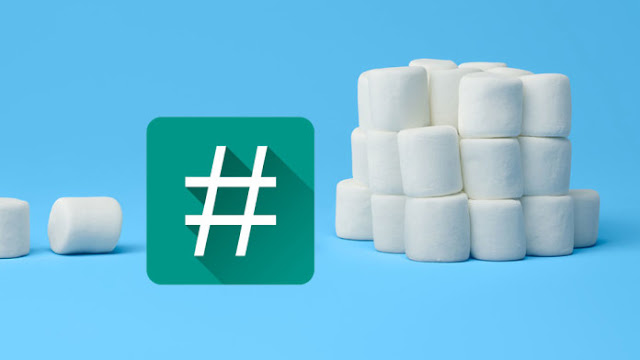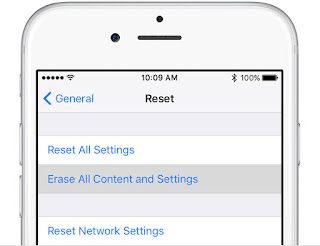So, if you have grown tired of the stock experience on your Samsung Galaxy S6, now you can flash a beta build of CyannogenMod 13. This build is from an XDA senior member ‘sktjdgns118’ and it is the first public CM13 build for the Galaxy S6 which is based on Android 6.0.1 Marshmallow.
What's Working in the ROM: CM 13 for SAMSUNG GALAXY S6
- Basic 2D graphics
- WiFi and Hotspot
- Audio and microphone
- SMS, MMS
- Mobile data (RIL, 3G, LTE)
- GPS, NFC, MTP and other connectivity
What's Not Working in the ROM
Camera, Sensors and everything else are reported as unstable, buggy and or not working at all.
This CM13 is available for which Samsung Galaxy S6 Variants?
Galaxy S6 International (SM-G920F/I, zerofltexx)
Galaxy S6 SK (SM-G920S, zeroflteskt)
Galaxy S6 KT (SM-G920K, zerofltektt)
Above is the list of Samsung Galaxy S6 Variants compatible with this ROM.
If you own any of the models mentioned above, then you can continue with the guide below to flash the ROM on your Samsung Galaxy S6.
HOW TO INSTALL CyanogenMod 13, ANDROID 6.0.1 ROM on SAMSUNG GALAXY S6
1. Download the CyanogenMod 13 ROM for the Samsung Galaxy S6 here and move it to the internal storage of the phone.
NOTE:
- You should move the downloaded ROM to the ROOT folder of the storage.
- Google Gapps are not working at the moment with the ROM.
2. Turn the phone off and boot into TWRP or Philz (power + home + volume up). See here: How to Flash Custom Recovery (TWRP) On Samsung Galaxy S6
3. While in recovery, wipe, factory reset the phone. This normally wipes data and cache (optionally, delvic cache).
4. Then go to ‘Install’ and navigate to the folder where the ROM is located and flash it.
5. Reboot your phone. The first boot may take longer than usual and that should be about 10 minutes.
Once the first initialization is complete, your Samsung Galaxy S6 will boot into CM13.
Advertisement | Similar Tutorials |