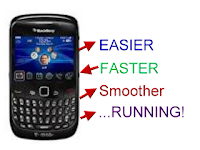Varias pessoas estão a procura dessa Rom Original. Então aqui estar a Rom Original do Galaxy Pocket S5300B.
Tutorial instalando Rom Pelo Odin
1 - colocando o celular em modo download
1: Salve Tudo Que Esta Na memória Interna Do celular
2:Desligue O celular e Remova o Chip Da Operadora e o Cartão SD
3:Segure As Teclas Home + Volume Pra Cima + Tecla Ligar, Na tela de recovery, usando as teclas de volume, vá em "wipe data/factory reset", selecione com a tecla HOME, depois navegue até "Yes -- delete all user data" e selecione com a tecla HOME. Faça a mesma coisa para "wipe data partition". Depois selecione "reboot". O celular irá reiniciar. Deixe que ele complete a inicialização e depois o desligue novamente.
4:Depois Segure As Teclas Home + Volume Pra Baixo + Tecla Ligar, Vai Perguntar Se Você Quer Entrar Em Modo Download Aperte Volume Pra Cima Para Aceitar
5:Pronto Seu Celular Está Em Modo Download
2 - Instalando Rom
1: Abra O Odin Que Vem No Seu Arquivo De Rom.
2: Conecte Seu Celular Que Esta No Modo Download Ao Computador Em ma Entrada USB.
3: Pronto Ira Aparecer Uma Caixa amarela Com O Numero Da Porta COM Exemplo: " 0:COM10 " .
4: Selecione Arquivos Como Mostra Na Imagem Na Mesma Ordem.
Clique Na Imagem Para Ampliar
5: Aperte Start E Espere ......
6: Quando Seu Celular Reiniciar Podera Tirar O Cabo USB E Você Estará Com Android 2.3.6 No Seu Galaxy Pocket..
Download