In this case, we are discussing how to seamlessly transfer your contacts from your BlackBerry 10 to your iPhone using either Windows PC or Mac with iTunes and BlackBerry Link installed. This method works for all BlackBerry 10 including BlackBerry Z10, Z3, Z30, Q10, Q5 and the likes.
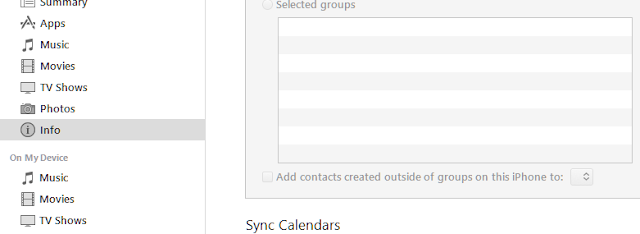
Recommended:
- How to Transfer Files Across BlackBerry, Android and iPhone
- How to Transfer Contacts, Pictures, and Musics from your iPhone to the PC
HOW TO TRANSFER ALL CONTACTS ON YOUR BLACKBERRY 10 TO YOUR iPHONE
1. If you already have BlackBerry Link installed on your PC, lunch it otherwise, download BlackBerry Link from here and install it on your PC.
2. Connect your BlackBerry 10 device to the PC using its compatible USB Cable and wait patiently until the PC detects it.
3. On BlackBerry Link, click the GEAR ICON (also known as the settings icon).
4. Click on the Device Tab or your BlackBerry Device Name (On older BlackBerry).
5. Click or under Synchronization and then, click Configure.
6. On the Window that pops up, click the field and select Windows Contacts from the Drop-down.
7. Now, under the device image click Sync Contacts/Calendar. Wait patiently until the process is complete.
NOW, TRANSFERRING THE CONTACTS TO YOUR iPHONE
1. Lunch iTunes on your computer if you have installed it otherwise, download iTunes from here and install it on your PC.
2. Connect your iPhone to the PC and wait patiently until iTunes detects your connected iPhone.
3. On iTunes, click on the Device iCon.
4. On the page that appears, click Info from the menu to the left-side of the iTunes.
5. Click/Mark on Sync Contacts With and then, choose Windows Contacts from the Drop-down option.
6. Click Sync.
7. Wait until the process is complete and disconnect your iPhone from the PC.
8. Now, all the contacts from your BlackBerry 10 have been copied and transferred to your iPhone successfully.
NOTE:
In this tutorial, we have used BlackBerry Link v1.2.3.56 and iTunes v12.3.2
Advertisement | Similar Tutorials |