
One of the problems common with iPhones is to "Displaying Searching" instead of the service bars. Although, not all iPhones do this, but it can be very frustrating when this happens.
So, each time this happens to your iPhone, here are few things to do in order to resolve the case with the phone.
1. Toggle the Airplane Mode: while your SIM card is still slotted in the iPhone, switch ON and OFF the Airplane (flight) mode a few times to see if the iPhone would successfully search and connect to the network.
2. Reset the iPhone: if the first option fails, you may try this second option, meanwhile, you should be sure that your Find My iPhone option is turned off. See here: How to Check Find My iPhone Status.
To Reset your iPhone and erase all content, go to Settings >> General >> Reset. From here, select Reset and Erase all Content.
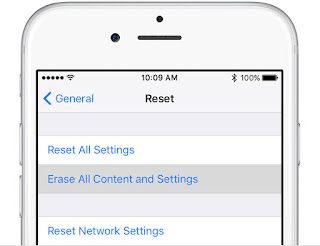
3. Relaod the OS: in more critical situations, you may have to Reload the OS of the phone to correct the issue. For someone who has had basic knowledge of phone software repairs, it's quiet straight-forward to do otherwise, you need an expert in the field to reload your iPhone OS.
This is the last resort we have always used to correct the continuous "Searching" issues with iPhones.
Still Having Issues?
If you are still having issues having checked all the points above, Report the case here. An ArykTECH agent will attend to you.
Advertisement | Similar Tutorials |