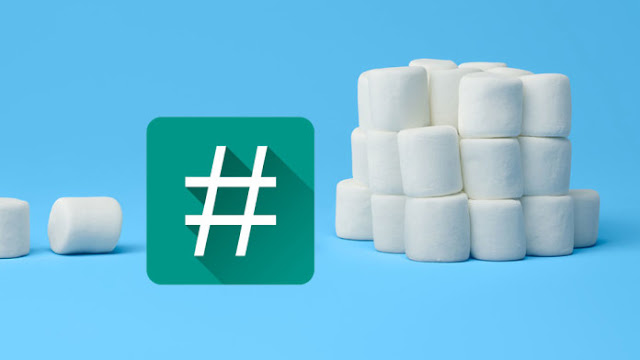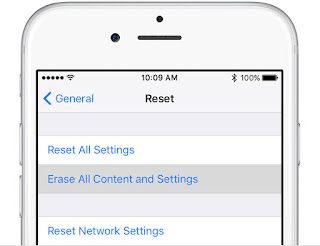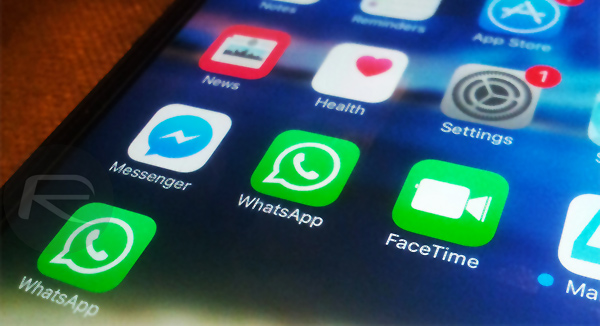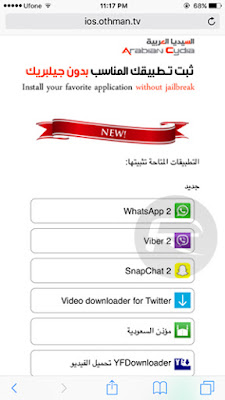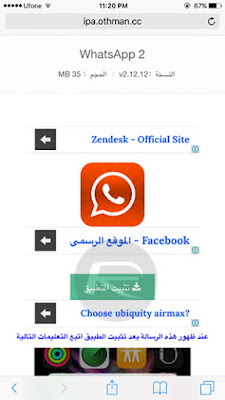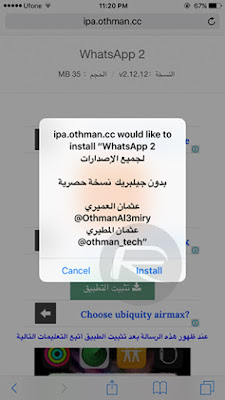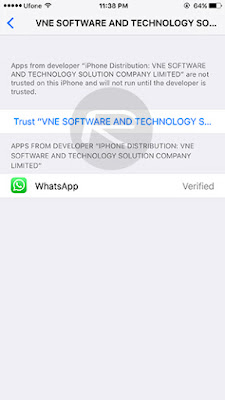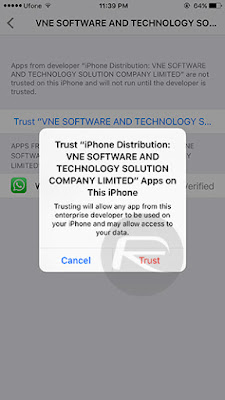On Sony Xperia android devices, the partition that contains the DRM Keys, IMEI, Baseband and few other essentials of the Sony android devices is called
TA. This partition is usually lost when you unlock your Sony android device's bootloader -I guess you know the risk already.

Loosing the TA partition means your Sony android device may never have network again -this is why it it is essential that you backup the TA partition before you unlock the bootloader of your Sony android device.
Here, I will walk you through the step by step guide on how to backup TA partition of Sony Xperia devices using TA Backup/Restore Tool.
HOW TO BACKUP XPERIA TA PARTITION1.
Download TA Backup/Restore Tool from here.
NOTE: this tool requires that your Sony Xperia be rooted. See
DooM's Lord Tutorial for Rooting Xperia Devices here.
2. Extract the ZIP file to a folder on your PC.
3. Navigate to the folder where you have extracted the TA Backup Tool.
NOTE: at this point, make sure no other program is using ADB.
4. Make sure the device is booted in normal mode (the way you normally use it) and that USB Debugging is enabled on the phone.
To enable USB Debugging, go to
Setting >> About >> Phone Software and tap
Build Number up to 7 times or more. Now, go back to setting.
Developer Option should be viewable to you. Tap it and scroll to
USB Debugging to enable it.
5. On the Backup TA Tool, Run
Backup-TA.bat6. Read the last paragraph of the license before continuing.
7. Read the information and follow the instructions given by the tool.
HAVE QUESTIONS? SEE THE LIST BELOW:
Q: Is my device supported?
A: Most likely yes. Most Xperia Devices are supported.
Q: Do I need to root my Xperia for this?
A: Yes, you do need root for both backup and restore to work.
Q: Can I use someone else's backup?
A: No, don't ever attempt this. It will hard-brick your device.
Q: Can I restore my
TA.img file from Backup TA v4 and earlier or another tool?
A: Yes, choose "Convert TA.img" option in the menu.
Q: Does it bring back my DRM keys when I already unlocked my device before making a backup?
A: Not without a backup of the TA before it was ever unlocked.
Q: Will a restore relock the bootloader?
A: Yes, it will relock the bootloader like it was never unlocked.
Advertisement
| Similar Tutorials
|