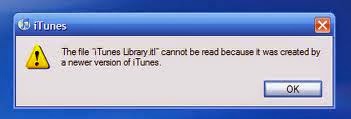As beautiful and enjoying your android device may seem today, as ugly and frustrating it may become tomorrow, in order to avoid this, learn how to protect your android device and maximize its usage by following these simple guides
As often said, prevention is better and far cheaper than cure. In fact, some preventions may not even cost you a dime! Just your attention and obeydience.
Eight (8) Ways to Protect your Android Device And Maximise its Usage
Just like we have said earlier, it is always far cheaper to prevent something from happening as to finding solutions to it when it had happened. Below here, we outline eight (8) different ways you can protect your android device thereby maximising its usage.
1- Enable USB Debugging: the USB Debugging is an option within the android device that enables your android device interacts with another system, be it Windows, Linux or OSX for as long as its supports drivers are installed on the other PC. Enabling the USB Debugging lets your android device interact with another system in any state your android device may be, even while switched off or charging.
With this option "ON", your android device would always have a second chance in case anything happens because that functionality is being used for debuging purposes.
2- Set Install Location on SD Card: by default, the inbuilt memory is being used by the android device to running and installing whichever apps you might install or want to install on the phone. With the limited space available, using the phone's inbuilt memory is not advised and that is why it is always better to set your SD Card as your install location.
3- Use of Antivirus Applications: the use of antivirus application on our android device is really OK especially, using antivirus application on android tablets. However, if you are to use antivirus application on your android device, you are advised to use just one antivirus application.
If for any reason, you decide to use another antivirus application, uninstall the one you already have.
4- Root your Android Device: many android device users just prefer using the device without rooting it, of course, you might not want to root your android device, especially,; when you find it so difficult to root it.
The thing is, rooting your android device might not be necessary but it is important as it makes your android device operates faster and better. And even support more applications.
Also, rooted android devices are always open to more trouble-shooting options in case anything goes wrong with the phone in the long run.
5- Root Privilege Apps: Although rooting your android device is strongly advised, you should be cautious using the privilege given to you by having the root access. Refrain from the use of some apps that rely on your root privileges as they may cause untold damages to your android device because of the rights you have given them.
6- Flash Custom Recovery: having a custom recovery flashed on your android device is a relief and freedom on its on. The recovery is a partition of any android device where the maintenance operations are being carried out. With a custom recovery, you can be in total control of your android device.
7- Frequent Backups: backing up your android device frequently is very important especially; when you have vital information stored on the device. If you have flashed a custom recovery on your device, you can schedule your backup periods, do a complete backup so that you may be able to restore your device to the exact state it was when the backup was done.
8- Unlocked Bootloader: Finally, unlock your android device bootloader. If you have ever had of breaked android devices, you will probably have an idea of how important having an unlocked bootloader is. As much as you can, try to unlock your android device's bootloader meanwhile, you need to be careful unlocking the bootloader too as wrongly doing it might even spoil your android device finally. I mean 'FINALLY' that there maybe no remedy at all.
For any comments or questions over this article please, use the comment box bellow or contact us Via This Link. And if your questions is not about this article and needs our help over something related, Find Us on Facebook. Got any other info you want us discuss? Share it with us using the comment box or contact us!